How to Pay Ninja App Dues for Delivery Agents
- مهم لتسجيل كباتن ومناديب السعودية

- Jul 25, 2024
- 2 min read
Updated: Jul 26, 2024
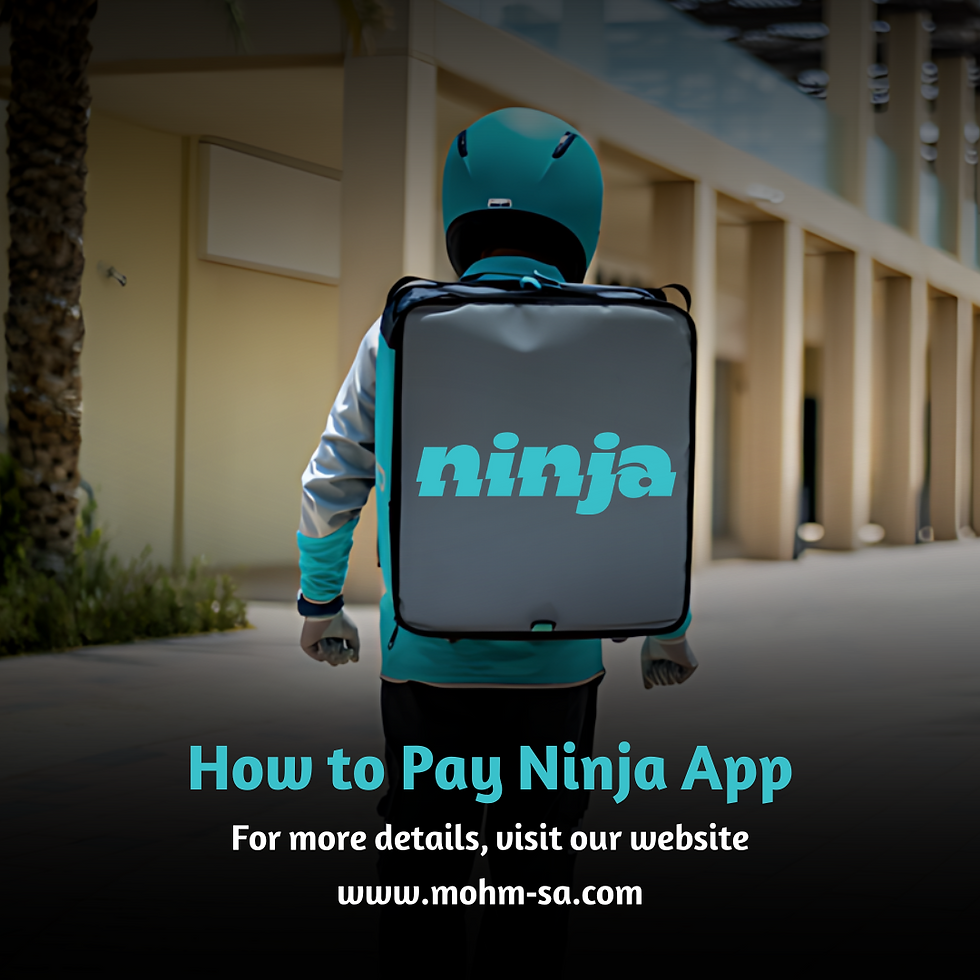
The Ninja app is one of the most popular delivery service apps in Saudi Arabia, offering a unique experience for both users and delivery agents. If you are a delivery agent working with Ninja, it is important to know how to easily and quickly pay your dues. In this article, we will provide you with a comprehensive guide on how to pay Ninja app dues for delivery agents, using the appropriate keywords for search engine optimization.
Open the App and Log In The first step in the payment process is to open the Ninja app and log in to your account. Make sure to use the correct login credentials to avoid any issues.
Access the Dues Section After logging in, go to the dues section within the app. You can find this section in the main menu or your dashboard.
View Dues Details In the dues section, you will find details of all your financial dues. This includes the amounts due, previous invoices, and any pending payments. Make sure to review this information carefully.
Choose a Payment Method The Ninja app offers several options for paying dues, including:
Bank Transfer
Electronic Payment
Cash Payment
STC Pay
Complete the Payment Using STC Pay
Steps to Pay Using STC Pay:
Open the Ninja App and Log In: After logging in, go to the dues section.
Select STC Pay as the Payment Method: Choose STC Pay from the payment options.
Enter the Phone Number Linked to Your STC Pay Account: Input your phone number associated with your STC Pay account.
Confirm the Amount: Verify the due amount.
Open the STC Pay App: Open the STC Pay app on your phone.
Confirm the Payment: You will receive a notification in the STC Pay app to confirm the payment. Press "Confirm" to complete the transaction.
Receive the Receipt: After confirming the payment, you will receive a notification from the Ninja app confirming the successful transaction.
Confirm the Payment and Receive the Receipt After completing the payment, make sure to obtain a receipt or confirmation from the app that the transaction was successful. You can save this receipt for future reference if needed.
Contact Customer Support in Case of Issues If you encounter any problems during the payment process, you can contact Ninja app customer support. The team will be ready to assist you in resolving any issues you face.
Tips to Improve Your Payment Experience:
Update Your Information: Always ensure that your contact details and bank account information are up to date in the app.
Check the Dates: Make sure to pay your dues on time to avoid any late fees.
Keep Receipts: Save all payment receipts for future reference.
For more details, contact us on WhatsApp:



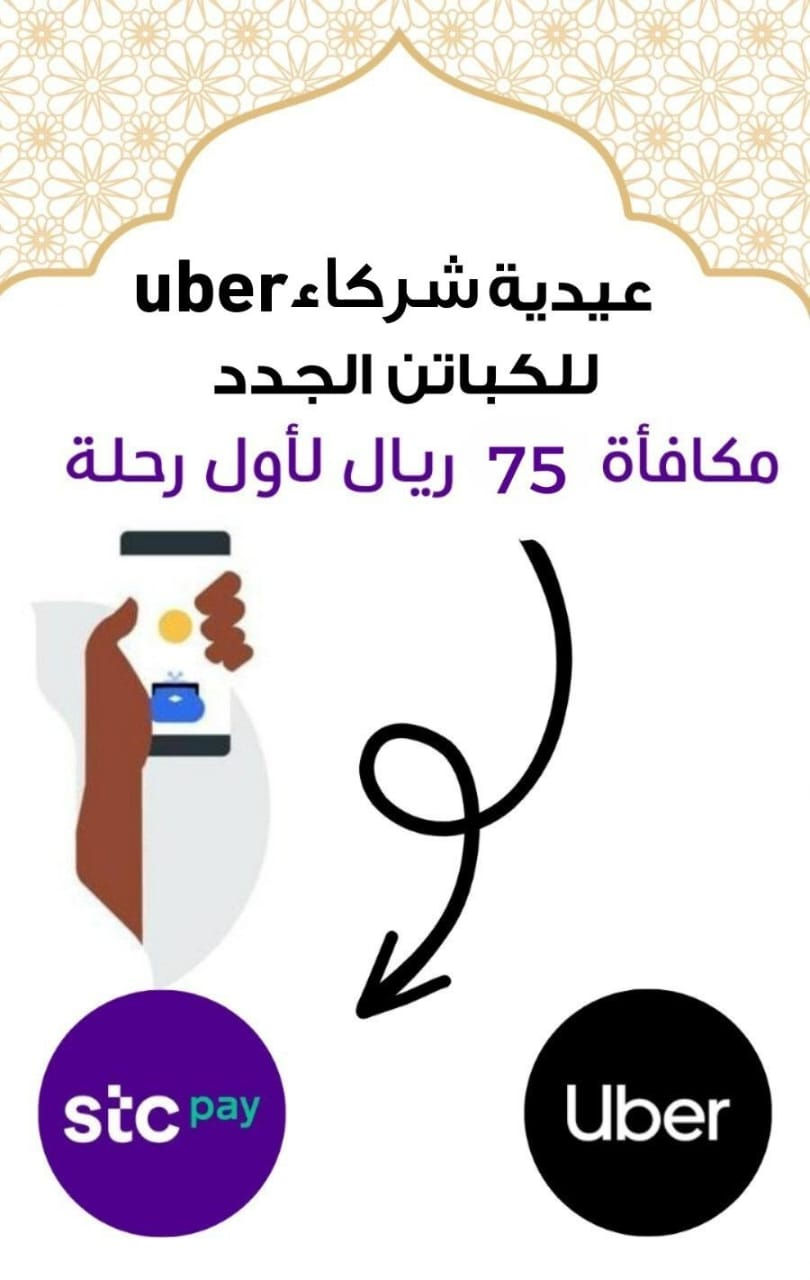
Comments